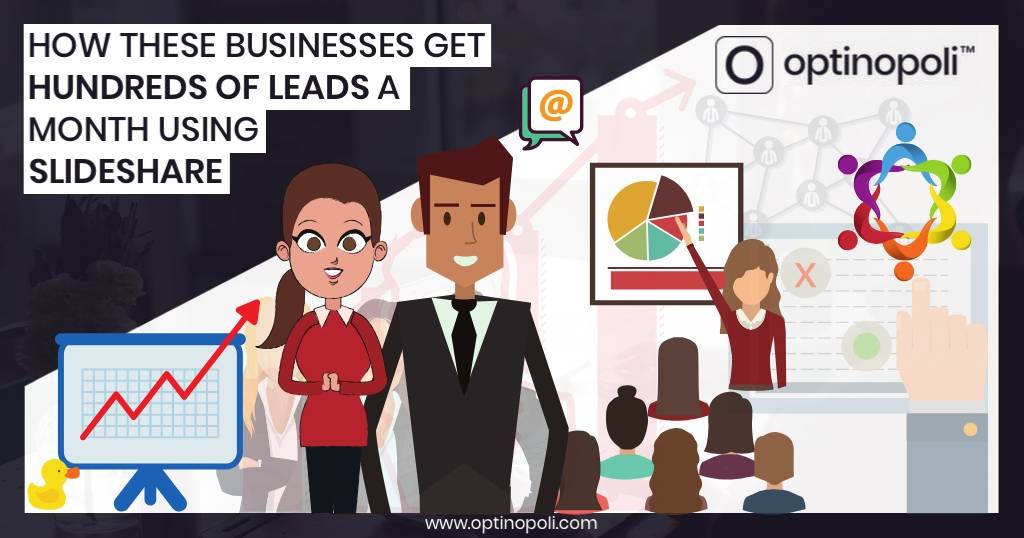
How These Businesses Get Hundreds of Leads a Month Using SlideShare
I’m sure you’ve heard about SlideShare. Maybe you’ve seen a few presentations on the platform. Maybe you’ve even created one or two yourself. But have you ever contemplated it as a serious and effective tool to help generate leads for your business?
This post will show you how to potentially bring in hundreds if not thousands of leads a month from SlideShare, and give you examples of people and businesses doing just that.
First things first though, it tends to work best for B2B businesses. While it does depend on your niche to some extent, if you’re in B2C, the truth is it’s less likely to be as effective.
That doesn’t mean B2Cs can’t get results. It’s just that SlideShare has less appeal to the average consumer—so if that’s your market, this one may not be for you.
But if you're in B2B, stick around!
How these businesses get hundreds of leads a month using #SlideShare #leadgeneration via @optinopoliClick To TweetStill here? Great. Let’s dive into a bit of background before getting into exactly how to use SlideShare to grow your list.
As you may be aware, SlideShare was acquired by LinkedIn in 2012 for over $100 million. It gets 80 million visitors, with 80% of those visitors coming through targeted search.
In turn, LinkedIn was acquired by Microsoft in 2016. Ultimately therefore, it’s a Microsoft platform.
For many businesses and marketers, the platform is a hugely under-tapped resource, and doesn't attract the same attention as more prominent social giants, including its related company, LinkedIn.
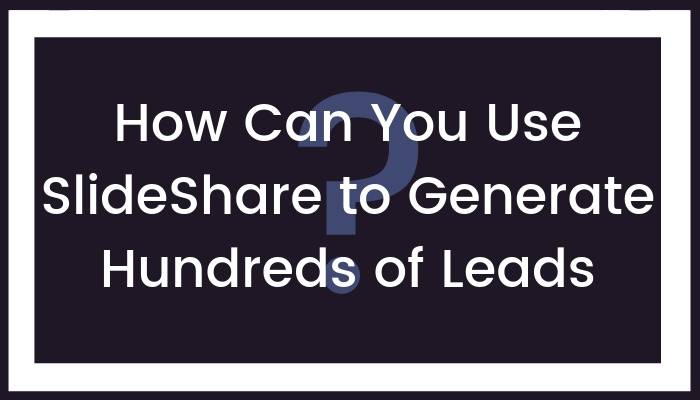
Some businesses actually doing it...
Here are some real life examples of the kind of numbers SlideShare can generate, based on actual case studies of marketers using the platform:
1. Ana Hofman
Ana Hofman uploaded 9 presentations to SlideShare in the course of 30 days, attracting over 200,000 views in the process. It became her second largest source of referral traffic, sending her 1,400 visitors. She now has nearly 80 SlideShares to her name, one of which in particular has attracted nearly half a million views.
2. Hugh Culver
Hugh Culver has a couple dozen presentations on the platform, with view counts ranging from over a thousand to nearly 50,000. It sends him hundreds of leads every month, one month attracting over a thousand.
3. Stephanie Sammons
Stephanie Sammons has generated hundreds of leads within just a couple of weeks through SlideShare presentations.
4. Eugene Cheng
Eugene Cheng attracted over 2 million views to his SlideShare channel, giving him 400 new email subscribers every month.
These four businesses get hundreds of leads a month using SlideShare—find out how via @optinopoliClick To TweetDoing it yourself...
So how can you start using SlideShare to start getting numbers like these yourself?
One way is to use the presentation to simply drive traffic back to your site, showing opt-in offers to visitors once there.
However, lead numbers can increase by including an opt-in offer within the presentation itself, directing traffic back to a page which has the singular goal of converting the visitor to a lead. An quick and easy way to do this is to use a Landing Mat.
(Note that LinkedIn do offer a list building feature called LeadShare, but it’s not necessary to use it).
You can include your opt-in offer and link say halfway through the presentation—once you’ve already delivered some value and got some trust—as well as at the end as a final call to action.
The most click-throughs and highest conversions will be achieved by offering something relevant to the presentation. In this way, it works similarly to content upgrades. The more appeal your offer has for the SlideShare viewer, the more likely they are to click through and opt-in.
Here's how to use #SlideShare to get hundreds of leads for your business a month #leadgeneration via @optinopoliClick To TweetSo think about why they are viewing your SlideShare. What you could offer them that would add more value?
Here's how a couple of the people from the examples above approached it.
Hugh Culver offers a free book at the end of one of his presentations that's relevant to the success-oriented audience he attracts. You simply click on the slide to go through to his lead generation page.
In another presentation on traffic growth, he offers a downloadable copy of the information he’s sharing in his presentation. This is offered roughly midway through, as well as right at the end.
Stephanie Sammons has a presentation on how to network in smarter ways on LinkedIn, and offers a free tip sheet at the end to help boost your LinkedIn influence. Again, it’s directly relevant to the content of the presentation to boost click-throughs and conversions.
1. Create the script
Start by creating the script that you'll base the presentation on.
It can be easier if you have some existing content to repurpose. For example, my own preferred approach is to repurpose a blog post.
You can do the same with other types of content you may have already developed for your business including:
- Videos
- Audio such as teleseminars or podcasts
- Reports and whitepapers
- Chapters from a book
Don't let it stop you if you don't yet have anything like this. Just decide on your topic and get started anyway.
How to create SlideShares that give you hundreds of #leads a month #SlideShare via @optinopoliClick To TweetTake a look at a few SlideShares, particularly the more popular ones, to get familiar with the amount of content that tends to work well on each page.
Generally it tends to be a few bullet points, or two or three lines of text. Any more, and it can get a bit 'heavy' which may reduce its effectiveness.
Start up a new document in say Word or Google Docs. Start to sketch out the content that will appear on each slide.
It may look a bit like this:
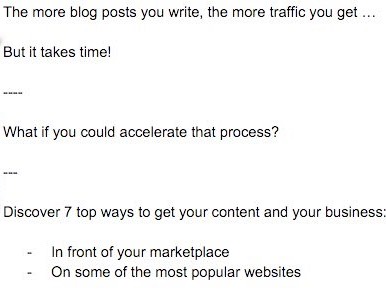
I've used a simple notation here (a few hyphens on a line) to separate the slides for speed of typing, but use what works for you.
Here are some general tips for writing the SlideShare script:
a. Keep it succinct
It's not like long-form content. You want people to be able to quickly scan through the presentation and be able to absorb the main points you want to get across.
So don't get too wordy. Cut it down as much as possible. Break up the presentation with headline slides to give it a sense of structure.
b. Use bullet points liberally
Bullet points work really well for:
- Helping people to scan through the content and keep them engaged.
- Getting the main points of value across to your audience.
- Breaking up the text and avoiding longer paragraphs.
So use them as much as possible.
c. Remember your opt-in offers
Don't forget the call to action where you aim to convert the SlideShare viewer into a lead for your business.
Try the following:
- Add an opt-in offer in the middle of the presentation—this helps catch people who might disappear before the end. Sad as it might be, only a small proportion will click all the way through.
- Add it again at the end.
- Include your domain on each page, say in the bottom right corner, so that people can check you out. And, of course, make sure you have effective lead capture mechanisms in place on your website.
2. Build the Presentation
I prefer Google Presentations (within Google Docs) for doing this. Alternatives include:
- Powerpoint on Windows.
- Keynote on a Mac.
The first time you build a presentation for SlideShare, it's going to take you longer.
After that, you'll have a template you can simply copy and adapt. This can also help with branding and giving your presentations a similar look and feel. This sense of familiarity can help build a relationship with your audience.
Above all, you just need an effective design for the presentation that enables you to attract and engage your audience.
Some advise that SlideShare presentations must be full of eye-catching images. I don't believe this is necessary, and can add an inordinate amount of time to actually getting the presentation published.
Instead, use a design that works well, but focus more on the information you're trying to impart. Ultimately it's this that will build trust and a sense of relationship with your business.
For an effective design that helps maximize engagement and lead generation:
- Aim for the look and feel to be consistent throughout, so the viewer can stay within the flow of the information you're presenting.
- Stick to a maximum of a couple of fonts, along with two or three font sizes. For example, you would use:
- The largest font size on title pages.
- A bit smaller for titles on information slides.
- A standard font size for the majority of your text.
- Incorporate images where they help support the information you're presenting, to help engage the viewer and to encourage them to keep moving through the presentation. Some examples of the images I use include:
- The feature image of the blog post I'm adapting, used as the initial slide of the presentation.
- Arrows where appropriate.
- Checks or other images for bullets.
- Images from the original blog post to help support the text.
- The website logo in the bottom right-hand corner of each slide.
Call to action
At the very end, and perhaps within the middle of the presentation, add your call to action. This is where you try to convert the viewer into a lead for your business.
By the time the viewer reaches your call-to-action, they are engaged in your material and you've built up a sense of trust and relationship with them.
Add a call to action to your #SlideShare for long-term, organic #leadgeneration via @optinopoliClick To TweetYou're not trying to sell to them, but to capitalize on that relationship by getting their contact details so you can stay in touch with them.
So offer them something of value they can obtain by giving you, at a bare minimum, their email address. Link back to a lead generation page, such as a Landing Mat, to enable them to do so.
A landing page is a crucial element of any successful lead generation strategy because it is the place where you capture the leads by collecting their contact information.
Marcus Svensson, Albacross
Note that clickable links in the original presentation will remain clickable once uploaded to SlideShare.
3. Upload to SlideShare
With your presentation complete, it's finally time to upload to SlideShare. Doing so is simple:
- Export it as a PDF.
- After logging into SlideShare, click the Upload button and select your file.
- Set the description and keywords to help your target market find it.
Promoting Your SlideShare
Once you’ve publishing your SlideShare, start promoting it through your different channels to help ramp up the views. Here are just a few ideas:
- Send posts out through all your social media profiles. But don’t just send out one social post and consider it done. Instead, schedule multiple posts to go out over the course of several months.
- Add the SlideShare to relevant blog posts or other content on your website.
- As an advanced tip, try embedding opportunities within the presentation itself that encourage people to share it, such as ‘click to tweet’ type quotes.
To Conclude
Remember, some SlideShares will far outperform others, and there’s often little discernible reason for the difference. So even though your first one might attract just a few hundred views, persevere. Your very next one could attract tens of thousands.
And remember each SlideShare you publish will likely continue delivering leads for your business, month after month, for the long term.
The more SlideShares you publish, the more these numbers start to stack up. You'll be well on your way to attracting hundreds of leads a month, like the businesses referred to above.
So aim to consistently produce and publish presentations so you have at least a dozen or more presentations on the platform. The more you have, the more followers you attract, further ramping up your results and the number of leads your presentations generate.
How these businesses get hundreds of leads a month using #SlideShare #leadgeneration via @optinopoliClick To Tweet
steve shaw
Steve Shaw is the CEO of optinopoli™, next-generation lead capture and sales conversion technology—click here for more info.
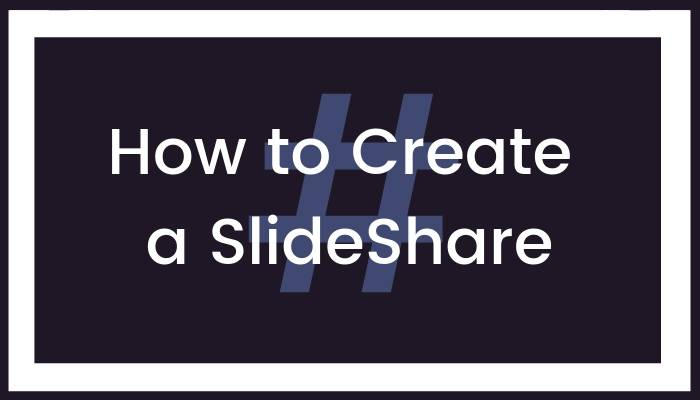
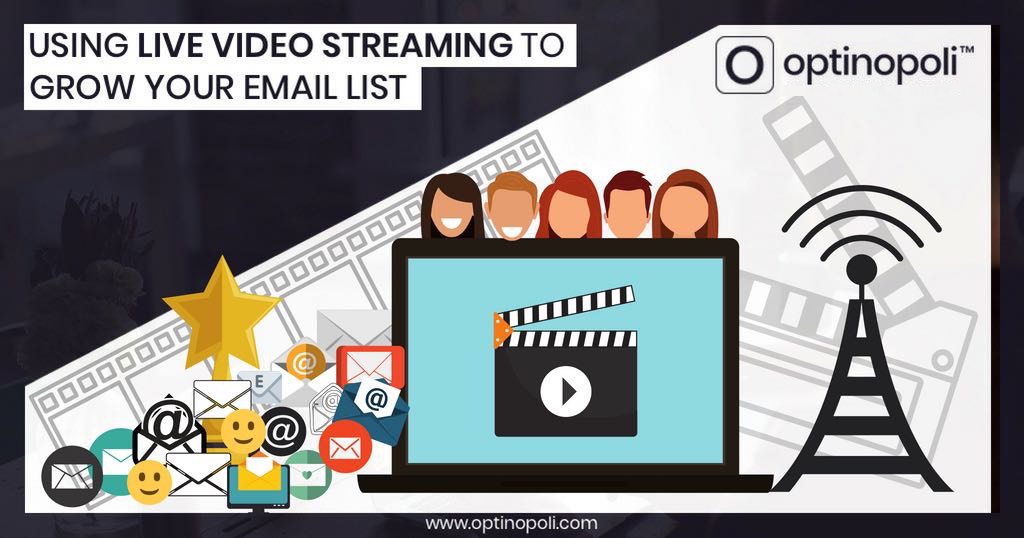
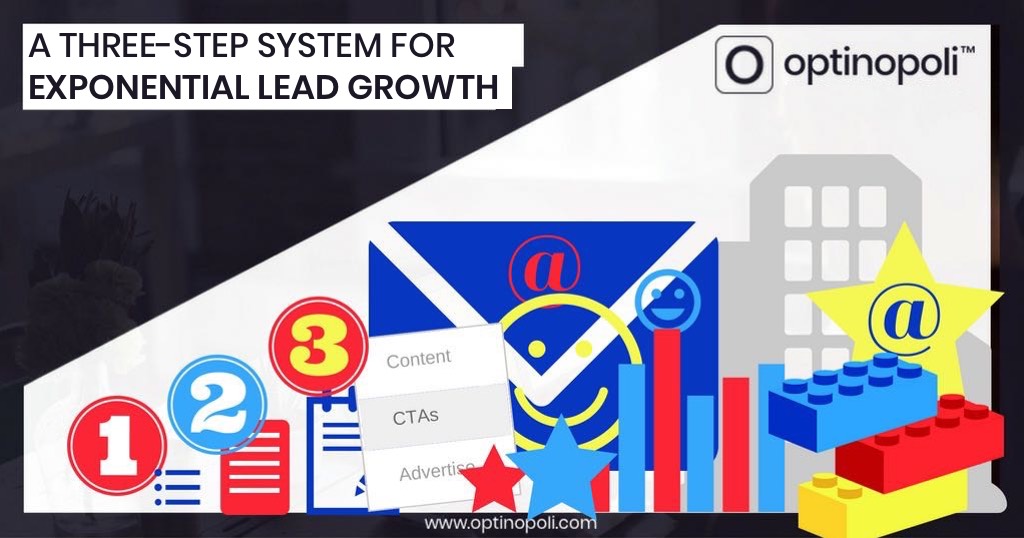
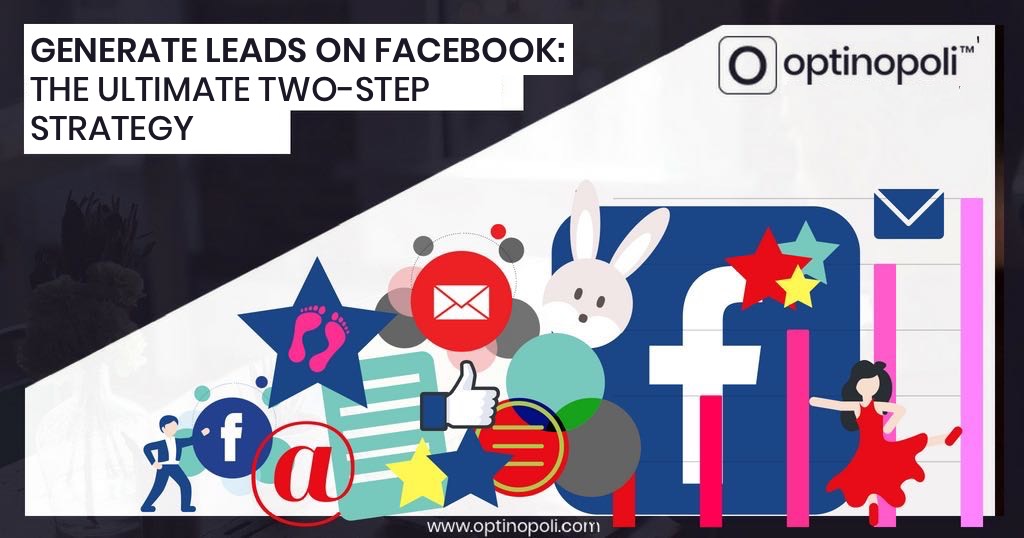

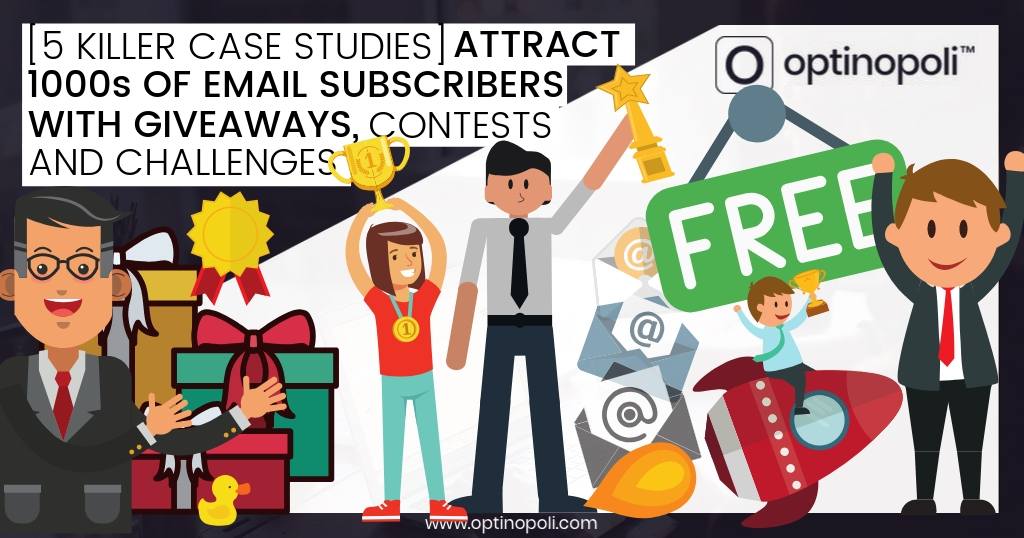
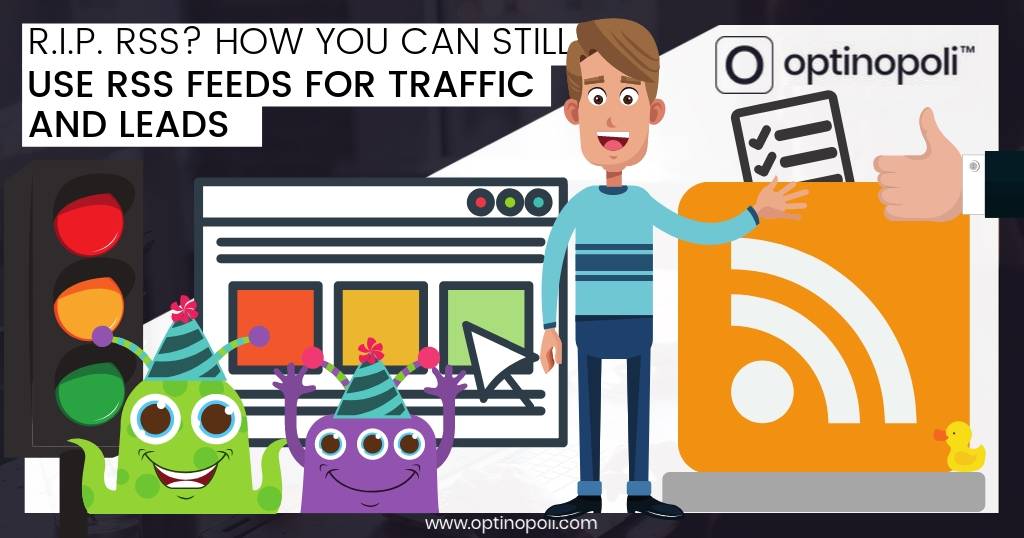


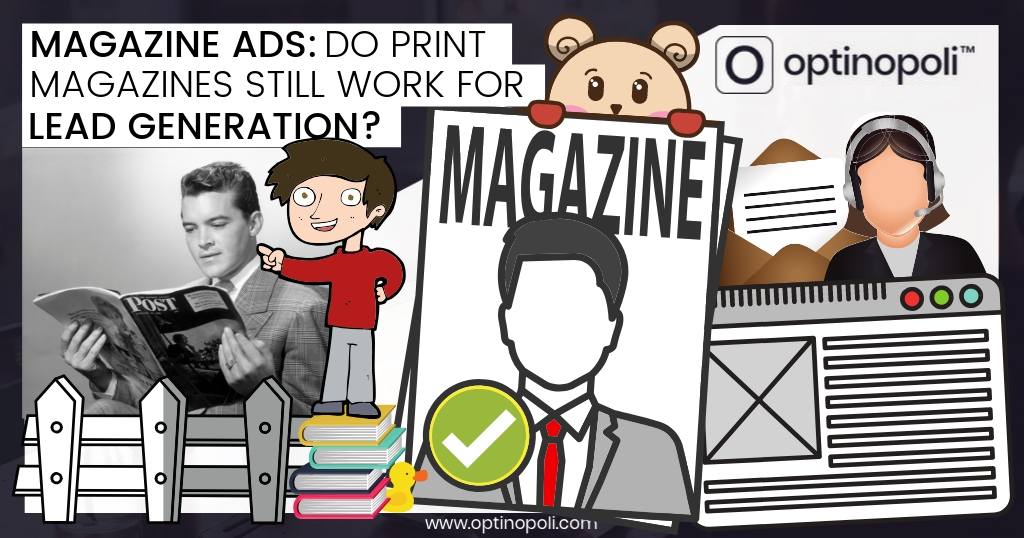
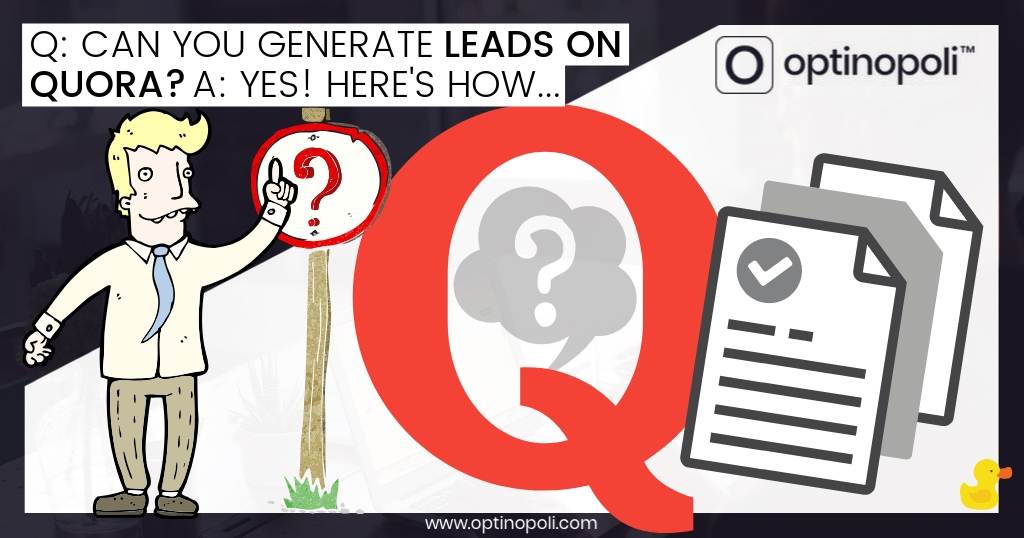



Comments